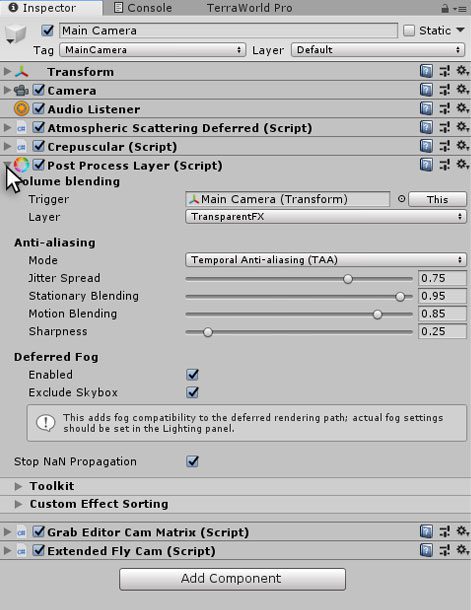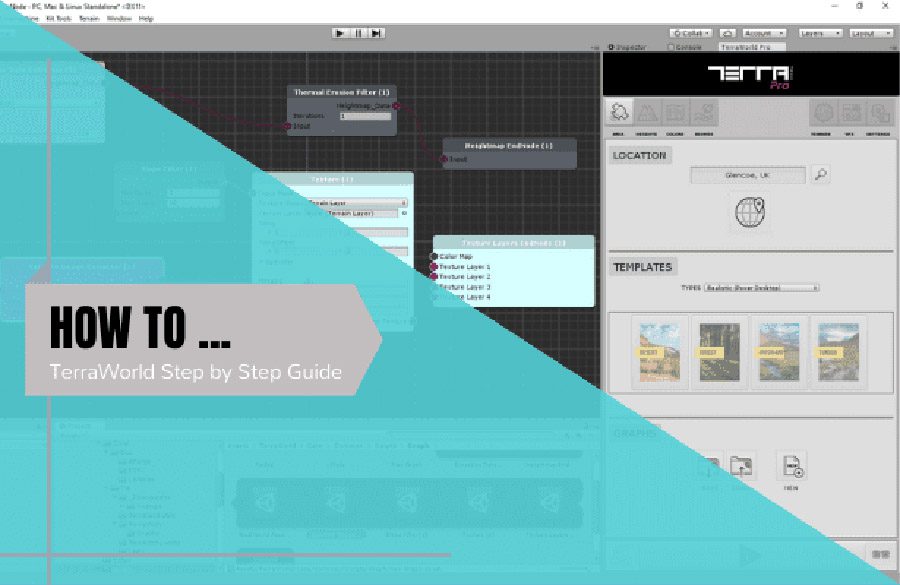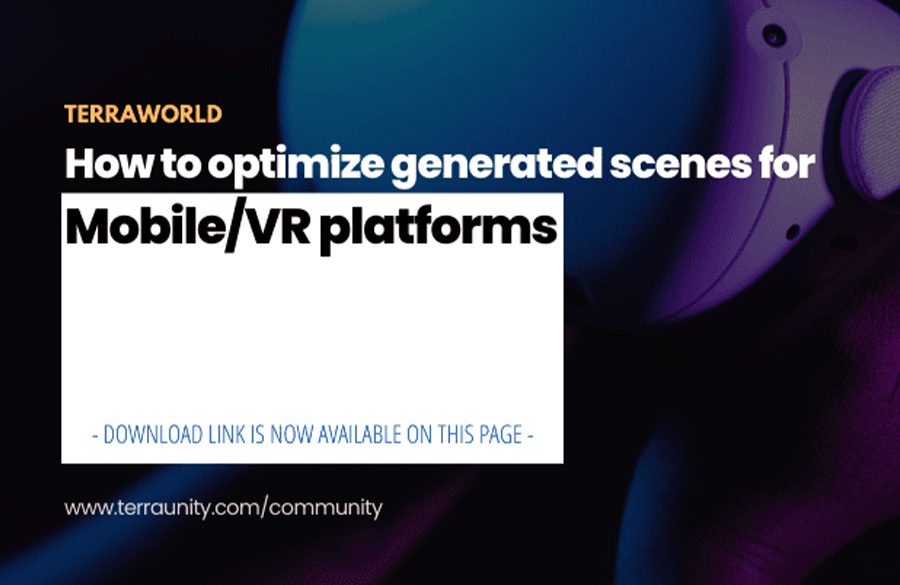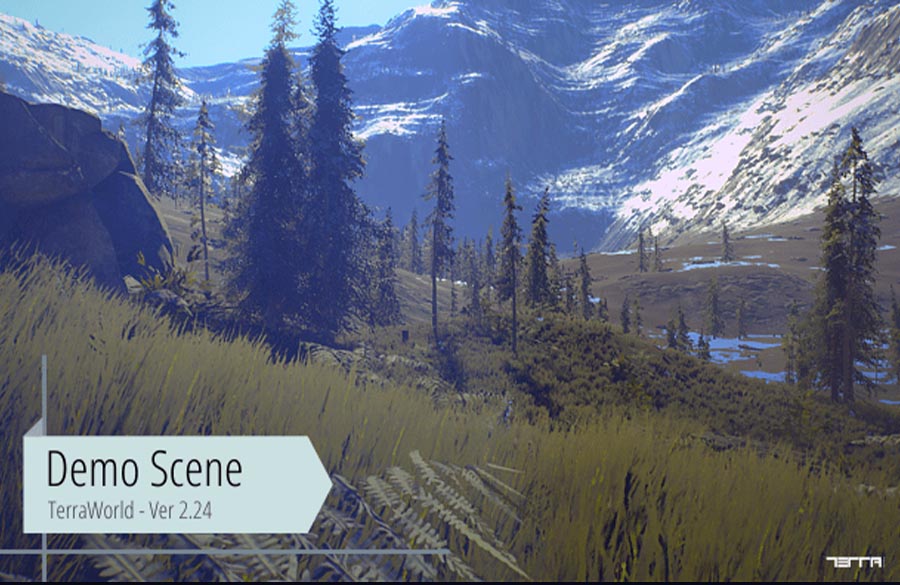Introduction
The post processing stack comes with a collection of effects and image filters you can apply to your cameras to improve the visuals of your games.
Step 1 – Select VFX Tab
For this purpose you must first refer to the section “VFX Tab” on “TerraWorld User Interface”.
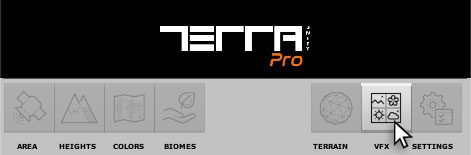
Step 2 – Post Processing Section
Switch On or Off
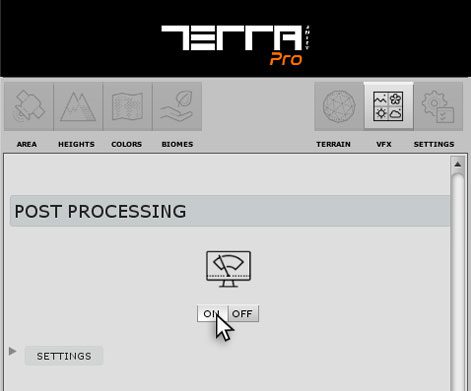
Post Processing On
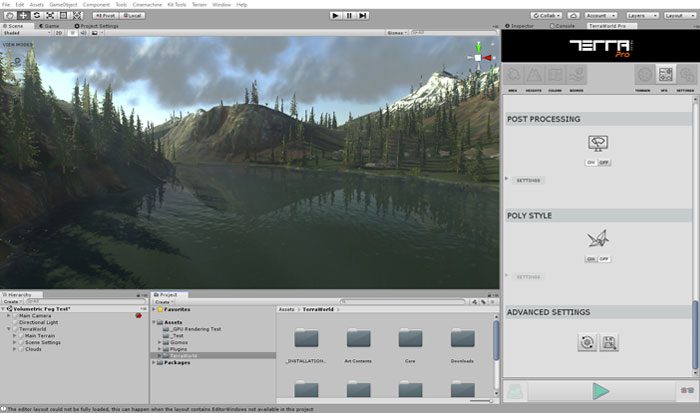
Post Processing Off
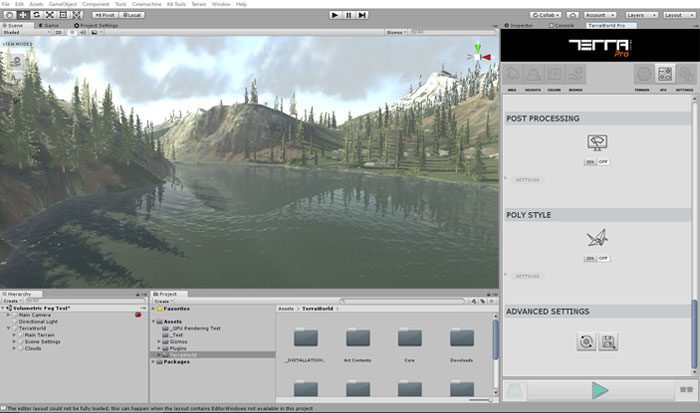
Step 3 – Post Processing General Settings
Edit Post Processing: Edit post processing settings. Pressing this button will take you to the Post Processing asset file in order to edit and customize settings.
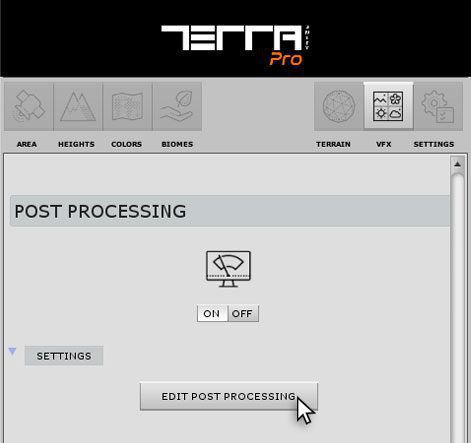
After clicking on “Edit Processing Post”, you will be automatically redirected to the “Inspector” section.
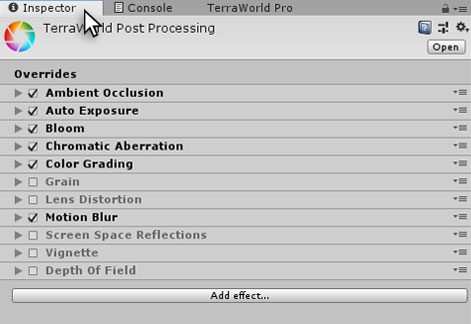
Step 4 – Additional Post Processing settings
Select “Main Camera” from the “Hierarchy” window
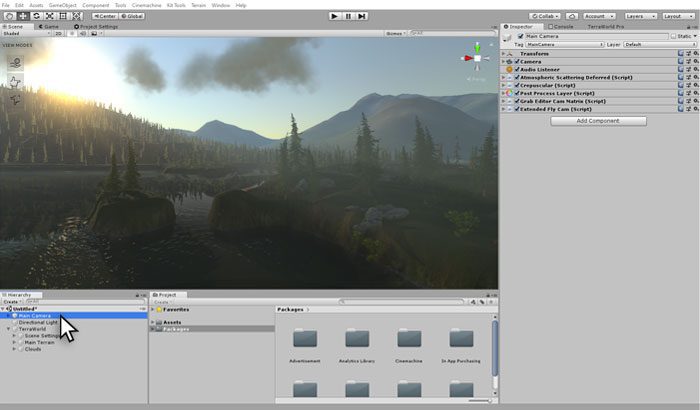
There is a component named “Post Process Layer” on the main camera to setup additional post processing settings