Models Placement Filtering Based on Terrain Textures or Underneath Surfaces
Quote from terraunity on December 13, 2021, 8:22 am1 - Texture based filtering
Removes models where specific texture is painted underneath models:
For each GPU layer: . Find that layer in the scene hierarchy . Press EDIT PLACEMENT button from the inspector . Expand TERRAIN LAYERS (TEXTURES) FILTERING section . Define EXCLUSION PERCENTAGE for each texture on terrain Note: 0 means no exclusion happens and placement will remain as it is where 100 means fully exclusion of the placement for that texture
For each Grass layer: Find that layer in the scene hierarchy . Press EDIT PLACEMENT button from the inspector . Expand TERRAIN LAYERS (TEXTURES) FILTERING section . Define EXCLUSION PERCENTAGE for each texture on terrain Note: 0 means no exclusion happens and placement will remain as it is where 100 means fully exclusion of the placement for that texture
To edit placement for all GPU & Grass layers in the world:
Find TerraWorld gameobject in the scene hierarchy. Press EDIT WORLD button from the inspector. Select EDIT GPU LAYERS & EDIT GRASS LAYERS checkboxes. Expand TERRAIN LAYERS (TEXTURES) FILTERING section. Define EXCLUSION PERCENTAGE for each texture on terrain Note: 0 means no exclusion happens and placement will remain as it is where 100 means fully exclusion of the placement for that texture This will update placement for all placed layers in scene based on textures on terrains from one place and in a batch mode for faster world editing
Tutorial video showing it in action:
2 - Layer based filteringRemoves models where objects with specific layer(s) are underneath:If it's a GPU layer, then select that layer in scene hierarchy and from the inspector, set LAYER MASK list to perform filtering:
If it's a Grass layer, then select that layer in scene hierarchy and from the inspector, firstly enable checkbox "CHECK LAYERS" which is disabled by default:
And then set LAYER MASK list to perform filtering:
Tutorial video showing it in action:
https://youtu.be/e_gM5C3m6AY?si=ZBC9IgEJsDgfpPTp
1 - Texture based filtering
Removes models where specific texture is painted underneath models:
For each GPU layer: . Find that layer in the scene hierarchy . Press EDIT PLACEMENT button from the inspector . Expand TERRAIN LAYERS (TEXTURES) FILTERING section . Define EXCLUSION PERCENTAGE for each texture on terrain Note: 0 means no exclusion happens and placement will remain as it is where 100 means fully exclusion of the placement for that texture
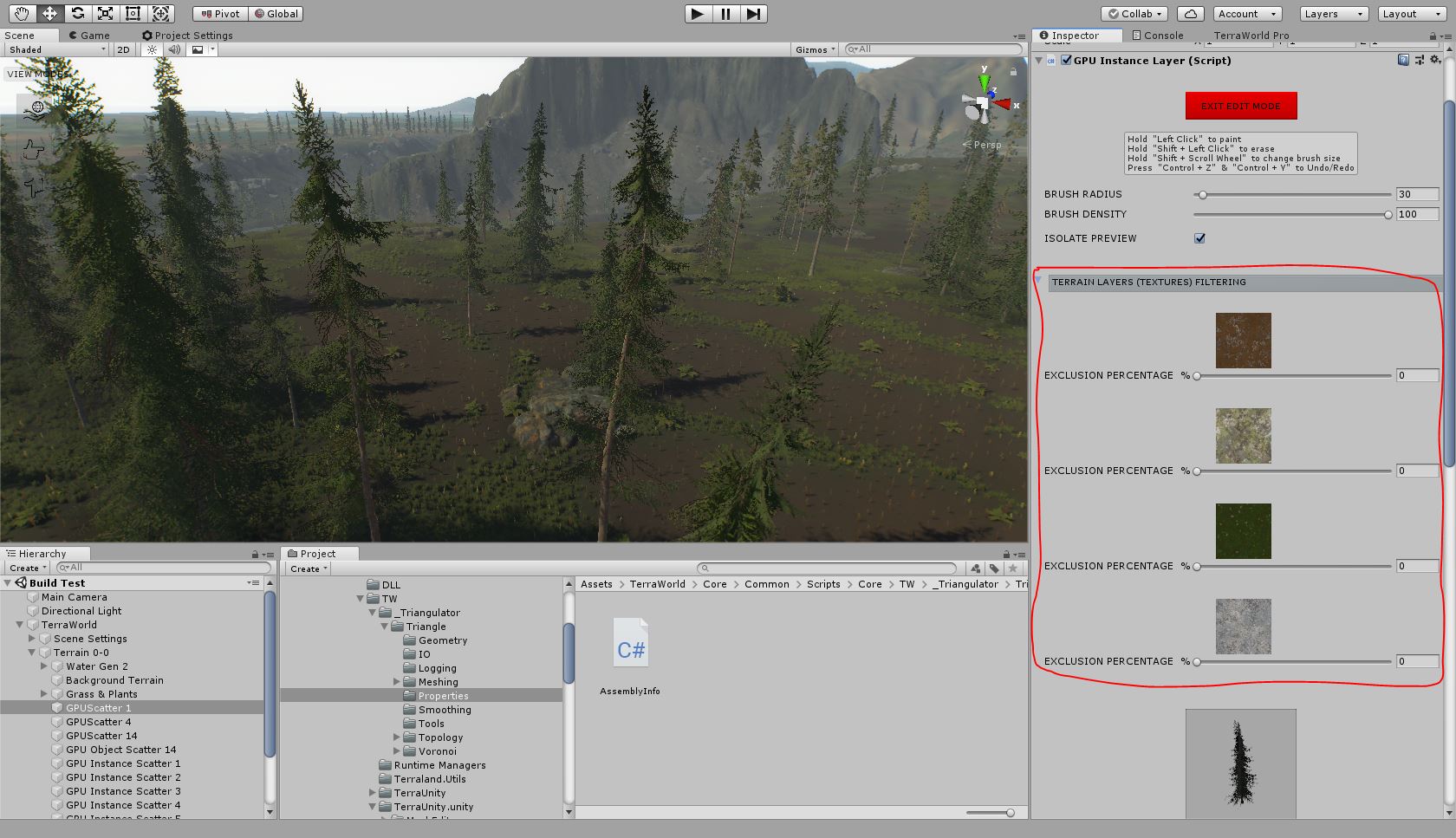
For each Grass layer: Find that layer in the scene hierarchy . Press EDIT PLACEMENT button from the inspector . Expand TERRAIN LAYERS (TEXTURES) FILTERING section . Define EXCLUSION PERCENTAGE for each texture on terrain Note: 0 means no exclusion happens and placement will remain as it is where 100 means fully exclusion of the placement for that texture
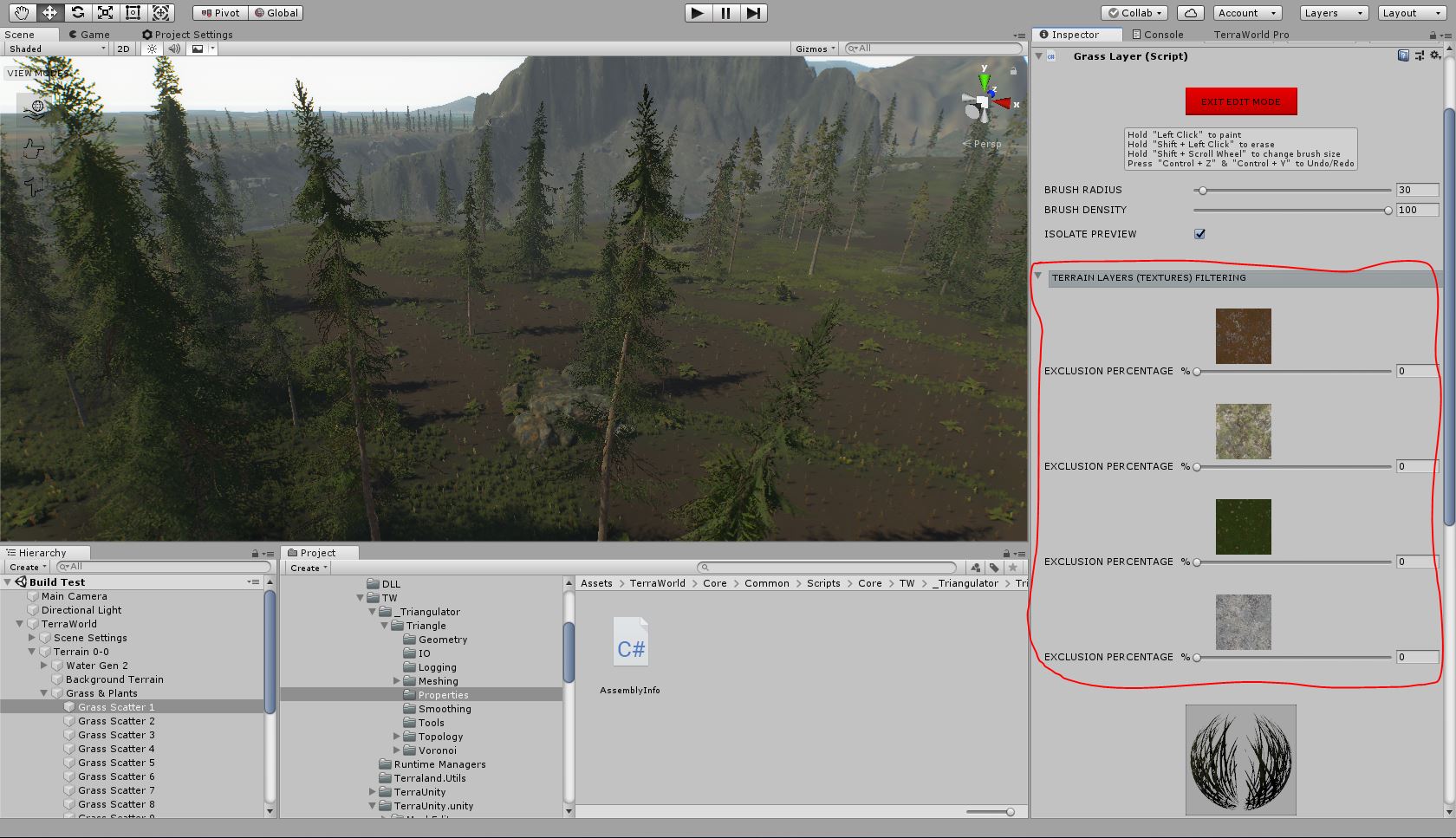
To edit placement for all GPU & Grass layers in the world:
Find TerraWorld gameobject in the scene hierarchy. Press EDIT WORLD button from the inspector. Select EDIT GPU LAYERS & EDIT GRASS LAYERS checkboxes. Expand TERRAIN LAYERS (TEXTURES) FILTERING section. Define EXCLUSION PERCENTAGE for each texture on terrain Note: 0 means no exclusion happens and placement will remain as it is where 100 means fully exclusion of the placement for that texture This will update placement for all placed layers in scene based on textures on terrains from one place and in a batch mode for faster world editing
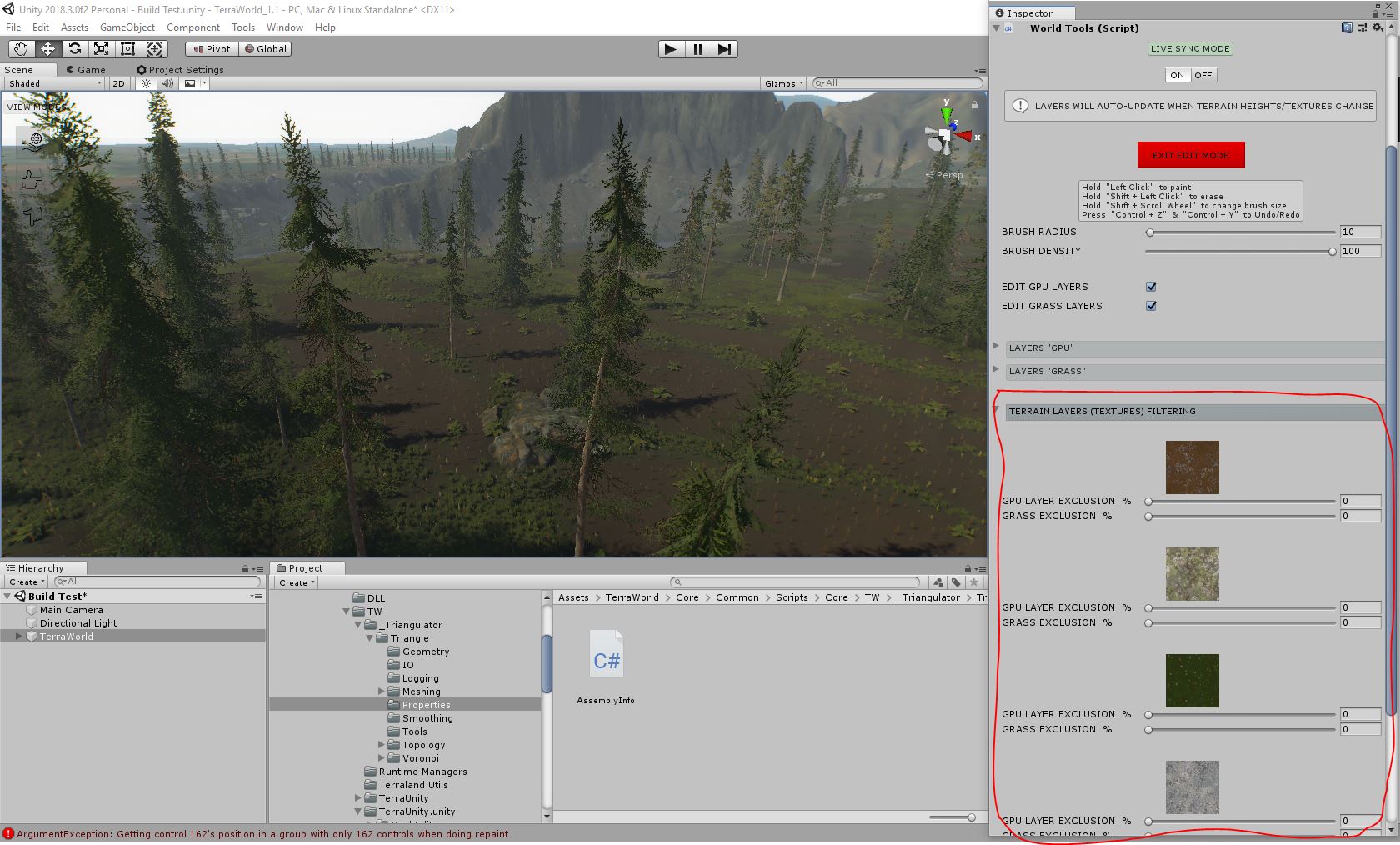
Tutorial video showing it in action:
If it's a GPU layer, then select that layer in scene hierarchy and from the inspector, set LAYER MASK list to perform filtering:
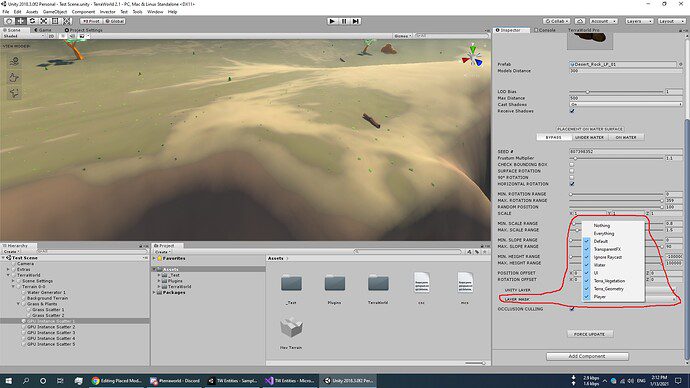
If it's a Grass layer, then select that layer in scene hierarchy and from the inspector, firstly enable checkbox "CHECK LAYERS" which is disabled by default:
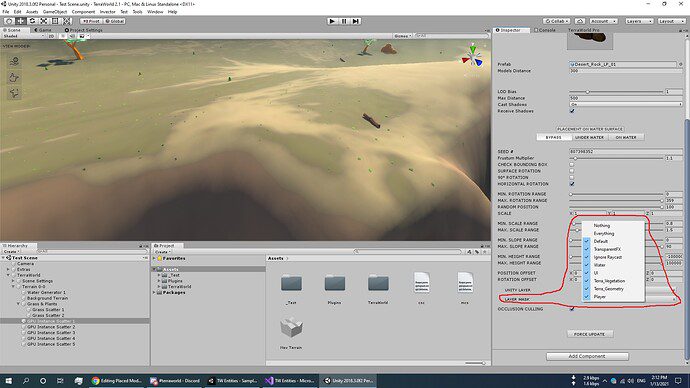
And then set LAYER MASK list to perform filtering:
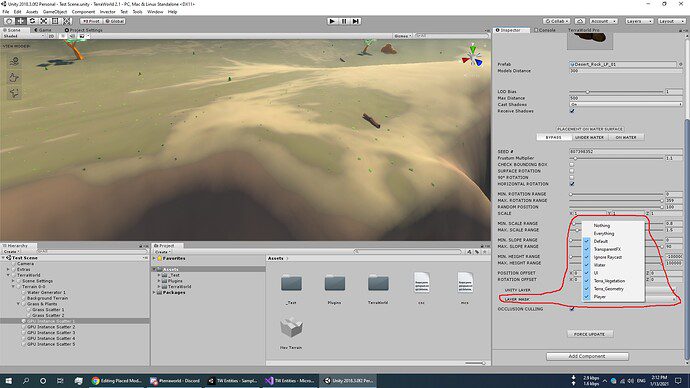
Tutorial video showing it in action:
